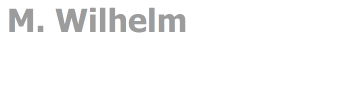RelativeLayout
Forward declaration |
One need a reference before the ui-element are declared
sample:
<TextView
android:id="@+id/textview1"
/>
<EditText
android:id="@+id/edittextName"
android:layout_alignLeft="@id/edittextMatrnr"
/>
<TextView
android:id="@+id/textview2" />
<EditText
android:id="@+id/edittextMatrnr"
/> |
Man braucht eine Referenz, die aber später deklariert wird.
Beispiel:
<TextView
android:id="@+id/textview1"
/>
<EditText
android:id="@+id/edittextName"
android:layout_alignLeft="@id/edittextMatrnr"
/>
<TextView
android:id="@+id/textview2" />
<EditText
android:id="@+id/edittextMatrnr"
/> |
One must declare the reference as a "source":
You must insert a plus sign
False: @id/edittextEmployeeNo
Correct: @+id/edittextEmployeeNo
When you define the "source" you can delete the plus sign at the ui-element.
But you don't need it.
This is a tipp from Thomas Kuenneth |
|
toast |
show a short message |
automatisch verschwindet |
a toast show a message only a fewe seconds.
Version a)
import android.widget.Toast;
Toast.makeText(MainActivity.this, "My Message", Toast.LENGTH_LONG).show();
Version b)
android.widget.Toast.makeText(MainActivity.this, "My Message", android.widget.Toast.LENGTH_SHORT).show();
android.widget.Toast.makeText(MainActivity.this, "My Message", android.widget.Toast.LENGTH_LONG).show(); |
|
setError error message |
How can I set a error-message? |
Wie kann ich eine Fehlermeldung ausgeben? |
edInput.setError(getString(R.string.wrongnumber));
edInput.setError("wrong number in the input"); |
|
Random number |
How can I create a random number? |
Wie erzeuge ich eine Zufallszahl? |
Random rand = new Random();
int zahl1 = rand.nextInt(50) + 1;
double zahl2 = rand.nextDouble(50) + 1; |
|
string const String.xml |
How can I get a String from the file "String.xml"? |
Wie erhalte ich einen String von der Datei "String.xml"? |
XML-Layout
@string/caption
Java-File
getString(R.string.caption) |
|
create a new activity |
how can I create a new activity? |
Wie kann eine neue Activity erzeugen? |
You should do it with the Android Studio:
Sequence:
1) start the dialog
- Menu "file"
- Item "new"
- Item "activity"
- choose the type of the activity:
-- Item "empty activity"
-- Item "bottombar activity"
newactitity1.png |
|
show new activity |
how can I show a new activity? |
Wie kann ich eine zweite Activity (view) aufrufen? |
details |
|
params new activity |
how can I set params for a new activity? |
Wie kann ich Parameter an eine neue Activity senden? |
send recive params
|
|
listview update notify |
how can I update the content of a listview? |
Wie kann ich den Inhalt einer Listview ändern? |
adapter.notifyDataSetChanged(); |
EditText
onChange
Event |
How can I get an onChange event? |
Wie kann ich ein onChange-Event für eine EditText erzeugen? |
EditText-onChange-Event |