|
|
|
|
|
|
|
|
|
|
|
|
|
|
|
|
|
|
|

|
|
|
|
|
|
|
|
|
|
|
|
|
|
|
|
|
|
|
|
|
|
|
|||||||||||||||||||||||||||||||||||||||||||||||||
|
|
|||||||||||||||||||||||||||||||||||||||||||||||||
|
|
|||||||||||||||||||||||||||||||||||||||||||||||||
|
|
|||||||||||||||||||||||||||||||||||||||||||||||||
|
|
|
|
|
|
|||||||||||||||||||||||||||||||||||||||||||||
| GRIDLAYOUT | |||||||||||||||||||||||||||||||||||||||||||||||||
|
|
|||||||||||||||||||||||||||||||||||||||||||||||||
|
|||||||||||||||||||||||||||||||||||||||||||||||||
|
|
|||||||||||||||||||||||||||||||||||||||||||||||||
| Definition | |||||||||||||||||||||||||||||||||||||||||||||||||
<?xml version="1.0" encoding="utf-8"?>
<GridLayout xmlns:android="http://schemas.android.com/apk/res/android"
xmlns:tools="http://schemas.android.com/tools"
android:id="@+id/GridLayout1"
android:layout_width="match_parent"
android:layout_height="match_parent"
android:columnCount="3"
android:rowCount="7"
android:orientation="vertical"
tools:context=".GridXMLActivity" >
<Button
android:id="@+id/button1"
android:text="Ok"
android:layout_width="wrap_content"
android:layout_height="wrap_content"
android:layout_column="0"
android:layout_row="0"
android:layout_gravity="fill_horizontal"
/>
</GridLayout>
|
|||||||||||||||||||||||||||||||||||||||||||||||||
|
|
|||||||||||||||||||||||||||||||||||||||||||||||||
| Beispiel | |||||||||||||||||||||||||||||||||||||||||||||||||
|
Komplettes Projekt
|
|||||||||||||||||||||||||||||||||||||||||||||||||
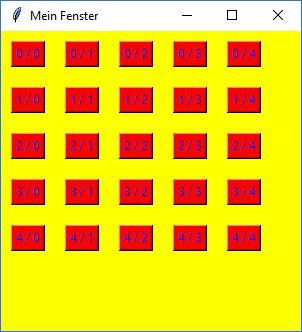
Ergebnis des 1. Beispiels |
|||||||||||||||||||||||||||||||||||||||||||||||||
| Bemerkung | |||||||||||||||||||||||||||||||||||||||||||||||||
|
Bemerkungen zum Beispiel |
|||||||||||||||||||||||||||||||||||||||||||||||||
| Beispielcode | |||||||||||||||||||||||||||||||||||||||||||||||||
<?xml version="1.0" encoding="utf-8"?>
<GridLayout xmlns:android="http://schemas.android.com/apk/res/android"
xmlns:tools="http://schemas.android.com/tools"
android:id="@+id/GridLayout1"
android:layout_width="match_parent"
android:layout_height="match_parent"
android:columnCount="3"
android:rowCount="7"
android:orientation="vertical"
tools:context=".GridXMLActivity" >
<Button
android:id="@+id/button1"
android:layout_column="0"
android:layout_row="0"
android:layout_gravity="fill_horizontal"
android:text="Button1">
<Button
android:id="@+id/button2"
android:layout_column="0"
android:layout_row="1"
android:layout_gravity="fill_horizontal"
android:text="Button2" />
<Button
android:id="@+id/button3"
android:layout_column="1"
android:layout_row="0"
android:layout_gravity="fill_horizontal"
android:text="Button3" />
<Button
android:id="@+id/button4"
android:layout_column="1"
android:layout_row="1"
android:layout_gravity="fill_horizontal"
android:text="Button4" />
<Button
android:id="@+id/button5"
android:layout_column="2"
android:layout_row="0"
android:layout_gravity="fill_horizontal"
android:text="Button5" />
<Button
android:id="@+id/button6"
android:layout_column="2"
android:layout_row="1"
android:layout_gravity="fill_horizontal"
android:text="Button5" />
<Button
android:id="@+id/button7"
android:layout_column="0"
android:layout_row="2"
android:layout_columnSpan="2"
android:layout_gravity="fill_horizontal"
android:layout_margin="10dp"
android:layout_width="wrap_content"
android:text="Button6" />
<Button
android:id="@+id/button8"
android:layout_column="0"
android:layout_row="3"
android:layout_columnSpan="3"
android:layout_gravity="center_horizontal"
android:layout_margin="10dp"
android:layout_width="wrap_content"
android:text="Button7" />
<Button
android:layout_column="0"
android:layout_row="4"
android:layout_gravity="center_vertical"
android:layout_rowSpan="2"
android:text="Button8" />
<Button
android:layout_column="1"
android:layout_row="4"
android:layout_gravity="fill_horizontal"
android:text="Button9" />
<Button
android:layout_column="2"
android:layout_row="4"
android:layout_gravity="fill_horizontal"
android:text="Button10" />
<Button
android:layout_column="1"
android:layout_row="5"
android:layout_gravity="fill_horizontal"
android:text="Button11" />
<Button
android:layout_column="2"
android:layout_row="5"
android:layout_gravity="fill_horizontal"
android:text="Button12" />
</GridLayout>
|
|||||||||||||||||||||||||||||||||||||||||||||||||
| |||||||||||||||||||||||||||||||||||||||||||||||||
|
|
|||||||||||||||||||||||||||||||||||||||||||||||||
|
|||||||||||||||||||||||||||||||||||||||||||||||||
|
Fragmente Gravity-Konstanten |
|||||||||||||||||||||||||||||||||||||||||||||||||
|
|
|||||||||||||||||||||||||||||||||||||||||||||||||